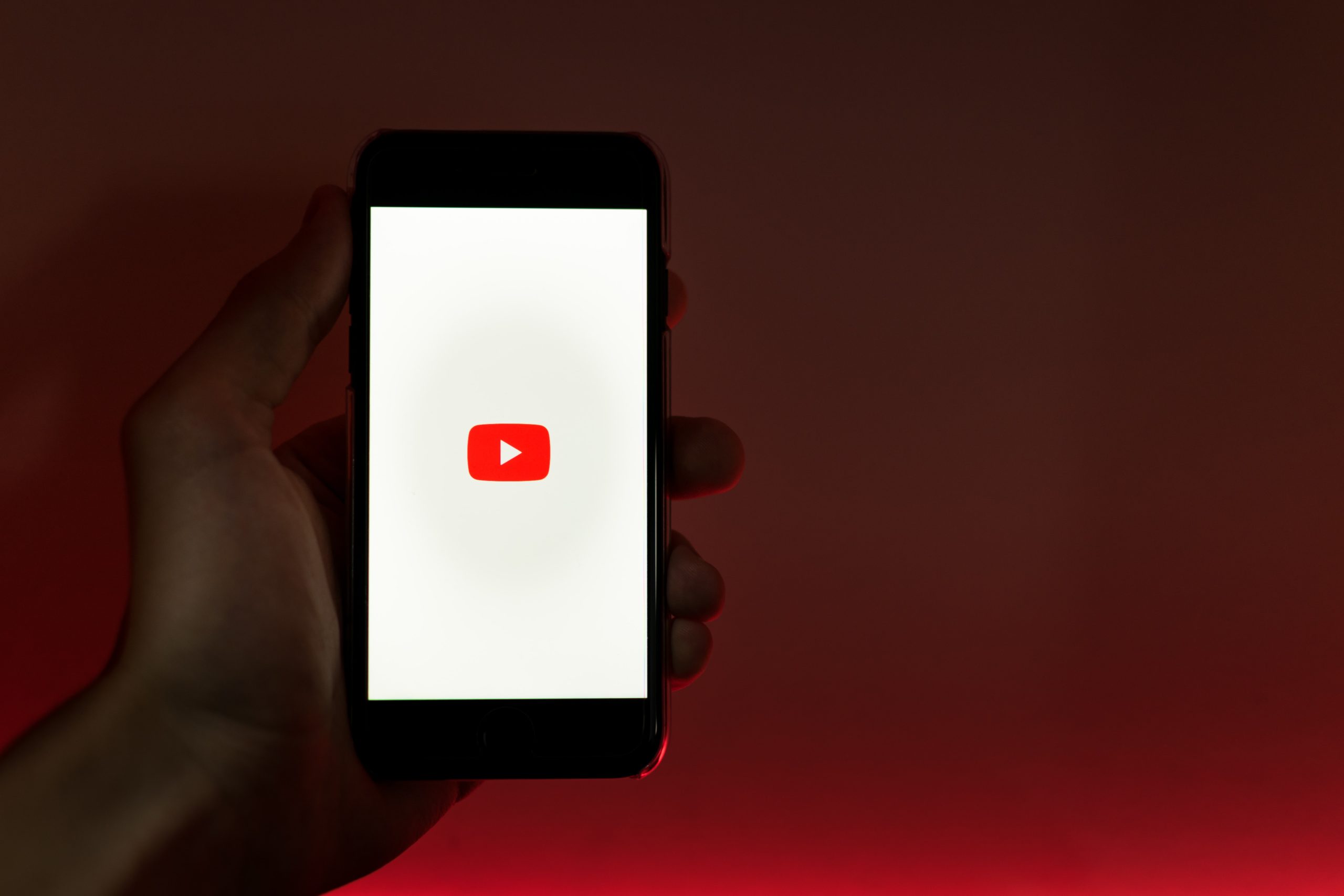YouTube is without a doubt one of the most well-known video streaming websites on the internet. Every day, billions of people all over the world watch their favourite TV shows, series, films, and songs videos on YouTube. YouTube has evolved into not just a video consumption platform but also a prominent location to discover all of the newest and greatest music videos. Have you ever loved a YouTube music video so much that you’ve wanted to save it as an audio file on your iPhone? So, if you’re wondering how to download music from YouTube to your iPhone straight, this is the article for you!
iPhone users may simply sign up for Apple Music and listen to billions of songs on the go. But why pay for a subscription when there are methods to convert music videos directly from YouTube to mp3 for iPhone?
I’ll show you how to get music from YouTube and put it on your iPhone so you can listen to your favourite songs whenever you want.
Steps to Get YouTube Music on iPhone:
There are two methods to get music from YouTube (in MP3 format) onto your iPhone or iPad, as briefly explained in this chapter. In the next section, we’ll look at each of these options in-depth:
1) Converting YouTube Video to Music (MP3) Format
This is one of the simplest ways to convert YouTube music videos to mp3 on an iPhone. Follow along with our instructions below:
Step 1. Copy the URL of the YouTube video.
Step 2. Now go to YTMP3 (a YouTube to MP3 converter) and paste the URL you’ve just copied. After that, simply press the convert button. It’s as simple as that. Wait for the conversion process to finish. When it’s over, it’ll give you a link to download your converted file (usually in MP3 format). Download it and save it on your computer.
Step 3. Now you’ve to transfer the downloaded music file from your computer to your iPhone or iPad.
The following are three methods to do this:
a) iCloud Drive: The cloud solution Apple provides is a simple way to save your data. It allows you to store all of your information on Apple’s web servers and sync it across your Apple devices. You can discover iCloud in the Finder app if you’re using Mac OS. If you use a Windows PC, though, you may access your iCloud Drive by going to the official iCloud website. Create a new folder named “Music” and put the music file thereafter it’s finished uploading. It will be fully synchronised among your Apple gadgets after that. 1 month’s worth of photos, 5 GB free storage. If you’re running out of space, you may always subscribe to their premium services, which I feel are not overly expensive. The most affordable storage plan is $0.99 per month for 50 GB, while the most costly storage package costs $9.99 per month for 2 TB.
b) Google Drive/other cloud-based storage: If you don’t want to use iCloud for whatever reason, the best alternative is to upload your downloaded file to Google Drive from your computer and then download it using the app on your iPhone or iPad. Every Google account comes with a 15 GB storage capacity that is shared across all of Google’s apps, including Google Drive.
b) AirDrop: If you have a MacBook, the simplest method to transfer data between your computer and an iPhone or iPad is through AirDrop.
c) Email to yourself: To download music to your iPhone, simply email it to yourself. It only takes a few seconds without requiring you to create a subject or message at all. I mean, all you have to do is attach the file and send it to your own email address. You may quickly download it on your iPhone by opening the mail app after it’s been emailed.
2) Subscribe to YouTube Music (Premium)
Music from YouTube (Premium) is a premium alternative that allows you to instantly stream, listen to, and download mp3 music from YouTube to your iPhone. There’s no converting or uploading required. Simply download the official YouTube Music app for your iPhone and sign up for its premium plan. $9.99 per month (with a free one-month trial), according to my calculations, I believe YouTube Music Premium is well worth the money since it not only provides an ad-free experience but also enables you to save songs from YouTube to your iPhone for offline listening
Only music downloaded from YouTube Music Premium on your iPhone will be accessible for offline listening in the YouTube Music app. It will not be uploaded to Apple Music or iTunes automatically.